Spotify recently released Mix, a beta feature which lets users adjust transitions between songs in their playlists. In this article, I’ll show you how to use it, explain how the feature works, and share my own thoughts on it at the end.
How it works
To get started with mixing, select a playlist in the Spotify app or create a new one. Electronic music works especially well for the types of transitions that are available, so I recommend experimenting with that genre for the beginning. Next, activate Mix mode in your playlist. The tracks will expand and show additional information such as tempo (in beats per minute, or BPM) and musical key 🎼.
The key notation used is the Camelot scale, which is commonly used in DJing. Without going too deep here, it’s enough to know that songs in the same key (or in adjacent keys) usually blend well for harmonic transitions. There are great resources about harmonic mixing, if you want to learn more about it.
Then fun part begins with the button below track title and artist. This button lets you edit any individual transition between songs in your playlist. By default, Spotify creates an Auto transition, but you can adjust each one individually by tapping on the button.
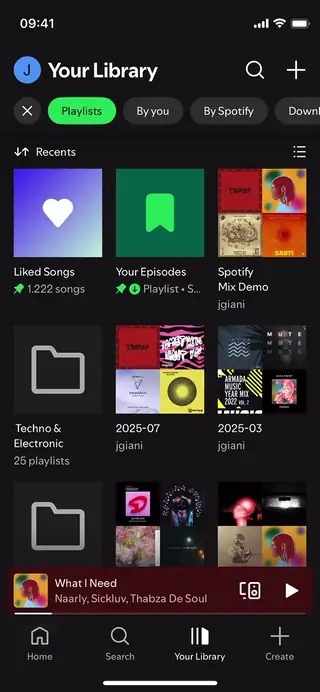
At the top you see the waveform of the song that will end and at the bottom the song that will start playing. Press play in the middle to preview the transition. As soon as you edit the transition, it will turn into a custom transition. So let’s customize!
Customizing transitions 🎛️
You can edit where the songs transition into each other by scrolling them horizontally. The interface will snap to a position where the beats of both tracks overlap. In other words, the transition aligns with the beat grid, but you can nudge either track by 10ms using the small arrows that appear when scrolling.
Another parameter is the transition duration, measured in bars. The default duration is 8 bars, but you can reduce it to 4 or 2 bars.

After adjusting the transition position and duration you can manipulate how the tracks blend (or not) into each others. This works with 3 settings: Volume, EQ and Effects. What’s happening is visualized as colored lines as overlay on top of the waveforms. I recommend starting with EQ and effects set to none and experimenting with the volume parameter alone for the start.
Fading in and out with Volume 🎚️
By tapping on Volume, you can adjust how the songs will overlap or fade or even make a hard cut between them. For a Smooth Cossfade you will see a curved blue line, resulting in a transition perceived at a constant volume. It is well suited when you want to blend from one track to the next because the volumes are adjusted naturally following our hearing characteristics. In contrast a regular Crossfade linearly decreases and increase volume of the tracks so you might perceive a dip in the volume in the middle for the same transition, because thats how our ear works. These crossfades work in other scenarios, e.g when blending outro and intro into each other. The Center cut volume transition is probably the harshest one because the sound switches instantly from one track to the next. While this can be desired in some cases, I find very limited use for it, especially when combining it with EQ and effect transitions. There are also other combinations of fades, overlaps, and cuts.
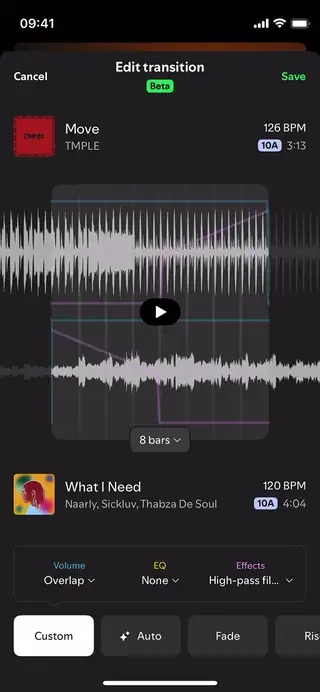
Now, let’s select Overlap as Volume transition to play around with EQ and effects.
EQ and Effects 🔊
EQ and effects are both manipulating the sound of the tracks, specifically which frequencies you hear. In simple terms, low frequencies represent the bass and high frequencies provide clarity and brightness. In between are (surprise 🎉) the mid frequencies which carry the main content, think of the melody of instruments and vocals.
With a 3-Band-Fade the mids and highs blend together while the lows are cut. A Center Bass Swap affects only the low end: it will kill the bass from the playing track while it kicks in for the new track. A nice variation of this is the Quick Bass Cut, where there’s a brief moment of silence in the bass before the new track fully drops in.
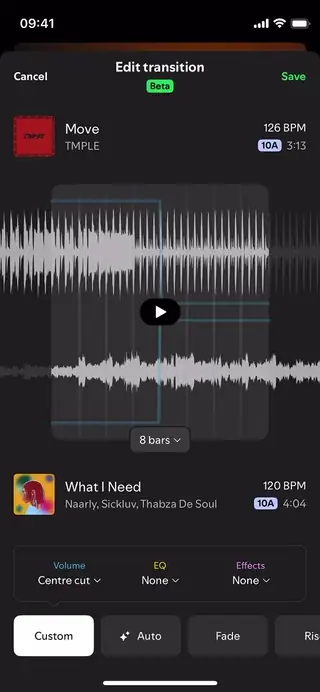
The effects (as of writing this post) also work solely on the frequency range. I recommend to either use EQ or effects for the start though, not both at the same time, because they might interfere with each other because of that. Basically these effects are filters allowing either high or low frequencies to pass.
Using Low-pass Filter Out gradually removes the highs, leaving only what’s below. Conversely, a High-pass Filter In introduces the highs first before revealing the track’s full sound. You might notice a sweeping effect, especially with high-pass filters. This is because the filter emphasizes frequencies at the point of where the filter cuts off which is known as filter resonance. I recommend FabFilter’s article on filters for a deeper dive about all of that.
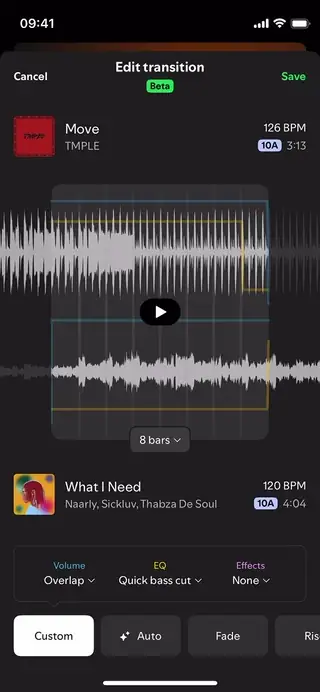
Presets
You can also select presets that will set all these 3 parameters (Volume, EQ, and Effects) automatically. For example the Rise preset uses a volume overlap, EQs the bass, and slowly filters both low and high frequencies in and out. Any adjustments to duration and position remain when changing presets. However, selecting Auto again will reset the entire custom transition.
Key and BPM
The tempo of a song gets adjusted automatically. If the playing song has 120 BPM and the incoming track has 126 BPM, the latter will be slowed down to match 120 BPM during the transition. After the transition it will speed up to it’s original tempo. The new track also retains its original key, a concept known as Key Locking in DJing. This again is quite useful for harmonic mixing.
Limitations
While the Spotify Mix feature gives you options to edit your transitions, it’s still quite limited, especially compared to professional DJ software. You can’t scroll all the way to the start or end of a track to decide exactly where the transition should happen. You also can’t go beyond 8 bars, so transitions are relatively quick. I also noticed that beat-matching sometimes failed, even with songs that had similar tempos. In that case it’s not possible to change the transition duration but you can still play around with the other parameters.
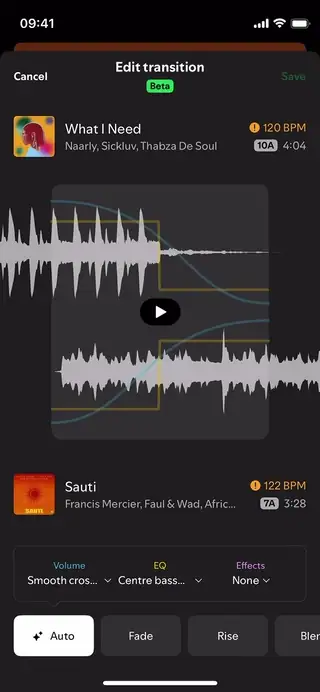
It’s not possible to transpose songs into different keys, nor to manually adjust BPM and so far, I’ve tested the feature only with electronic music. Finally, the Mix feature is currently available only on mobile devices and not (officially) in the Spotify web or desktop app.
Conclusion and final thoughts 💭
When I first heard about this feature, I was immediately hooked - and Spotify didn’t disappoint. I found it super intuitive to play around. But how hard can it be to build something like this then, also when the functionality is very limited? Well, I think this is actually what makes it impressive. The UI and UX team did an amazing job breaking the functionality down to the essentials. The feature is fun to use and encourages everyone who wants to get creative.
Will this replace DJs, and can everybody be a DJ now? This tool isn’t made for classical DJing and I believe DJing is more than techniques and transitions. It’s about individual taste and style, about curation of music, and most importantly about catching the vibe of the audience to create an experience for humans.
Can it be helpful as a DJ? I think yes! It’s a handy way to test how songs blend together and the visualized transitions can even serve as a learning tool for beginners. Like with most advancements in music technology, I’m optimistic and see the benefit in it. That is: empowering our creativity. Like AI helped me to tweak the nuances of this article as non-native english speaker 😇.
I am curious to see how this feature will be adopted and how it will evolve. Give it a try!